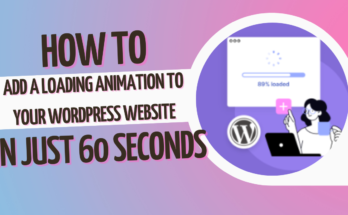how to set comments on wordpress from user using facebook WordPress Facebook comments setup, Enabling Facebook comments on WordPress, User-friendly Facebook comments in WordPress, Configuring Facebook comments for users in WordPress, Integrating Facebook comments on WordPress posts, Adding Facebook comment feature to WordPress, Facebook comments plugin for WordPress, WordPress user engagement with Facebook comments, How to allow users to comment via Facebook on WordPress, Enhancing WordPress user interactions with Facebook comments,How do I add Facebook comments to WordPress?How to Install and Setup Facebook Comments in WordPress
these are all prompts you can try to get here so let start from beginning and discuss how to set comments on wordpress from user using facebook:
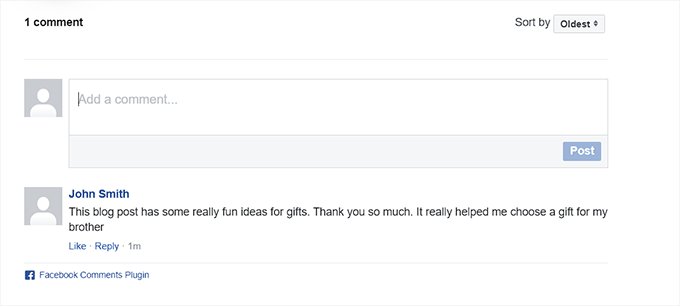
To allow users to comment on your WordPress posts using their Facebook accounts, you can integrate the Facebook Comments plugin. Here’s a step-by-step guide:
Install and Activate the Facebook Comments Plugin:
- In your WordPress dashboard, go to “Plugins” > “Add New.”Search for “Facebook Comments” and find a suitable plugin (e.g., “Facebook Comments by WPDevArt”).Install and activate the plugin.
Create a Facebook App:
- Visit the Facebook Developers website and log in with your Facebook account.Click on “Create App” and follow the steps to create a new Facebook App. Fill in the required fields, and once the app is created, note down the App ID.
Configure the Facebook Comments Plugin:
- In your WordPress dashboard, go to “Settings” > “Facebook Comments.”Enter your Facebook App ID in the appropriate field.Configure other settings according to your preferences, such as the number of comments to display, language, and styling options.
Enable Facebook Comments on Posts:
- Edit a post where you want to enable Facebook comments.Scroll down to the bottom of the post editor, and you should see a section related to comments.Enable the option to use Facebook comments on this post.
Save Changes:
- Update or publish the post to save your changes.
Test Comments:
- Visit a post on your website, and you should see the Facebook comments section.Users can now comment using their Facebook accounts.
Please note that the appearance and features of the Facebook Comments plugin may vary based on the specific plugin you choose. Ensure that the plugin you select is well-reviewed, up-to-date, and compatible with your WordPress version.
Always keep your Facebook App credentials confidential and secure. Additionally, be aware that relying solely on Facebook comments may limit your control over the comments section compared to using the default WordPress comments system or third-party commenting systems.